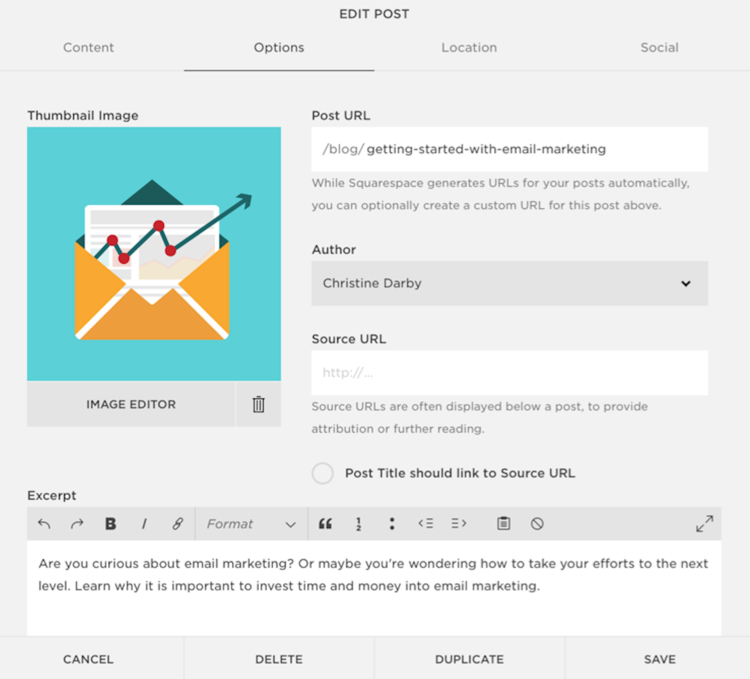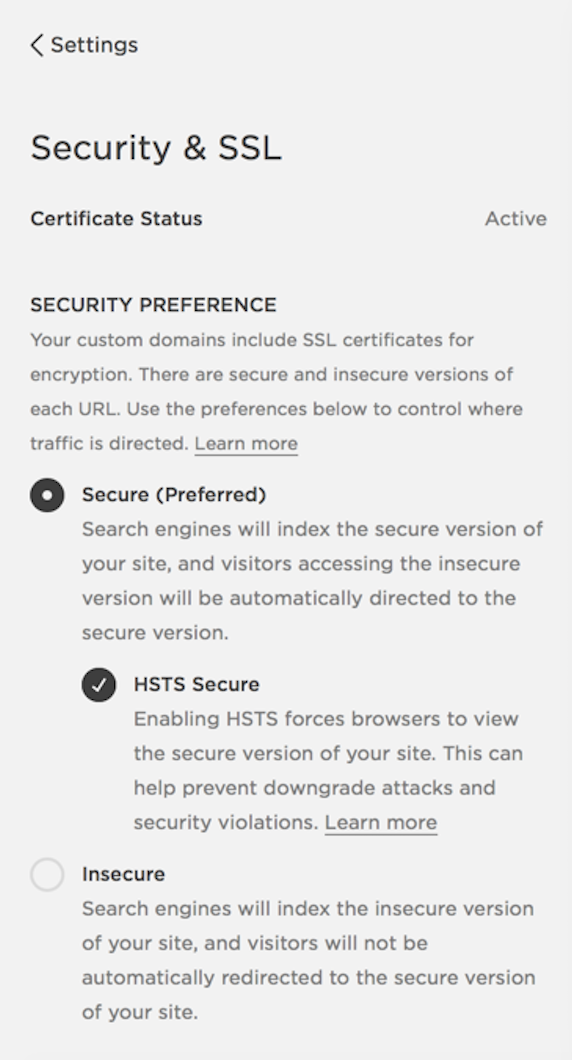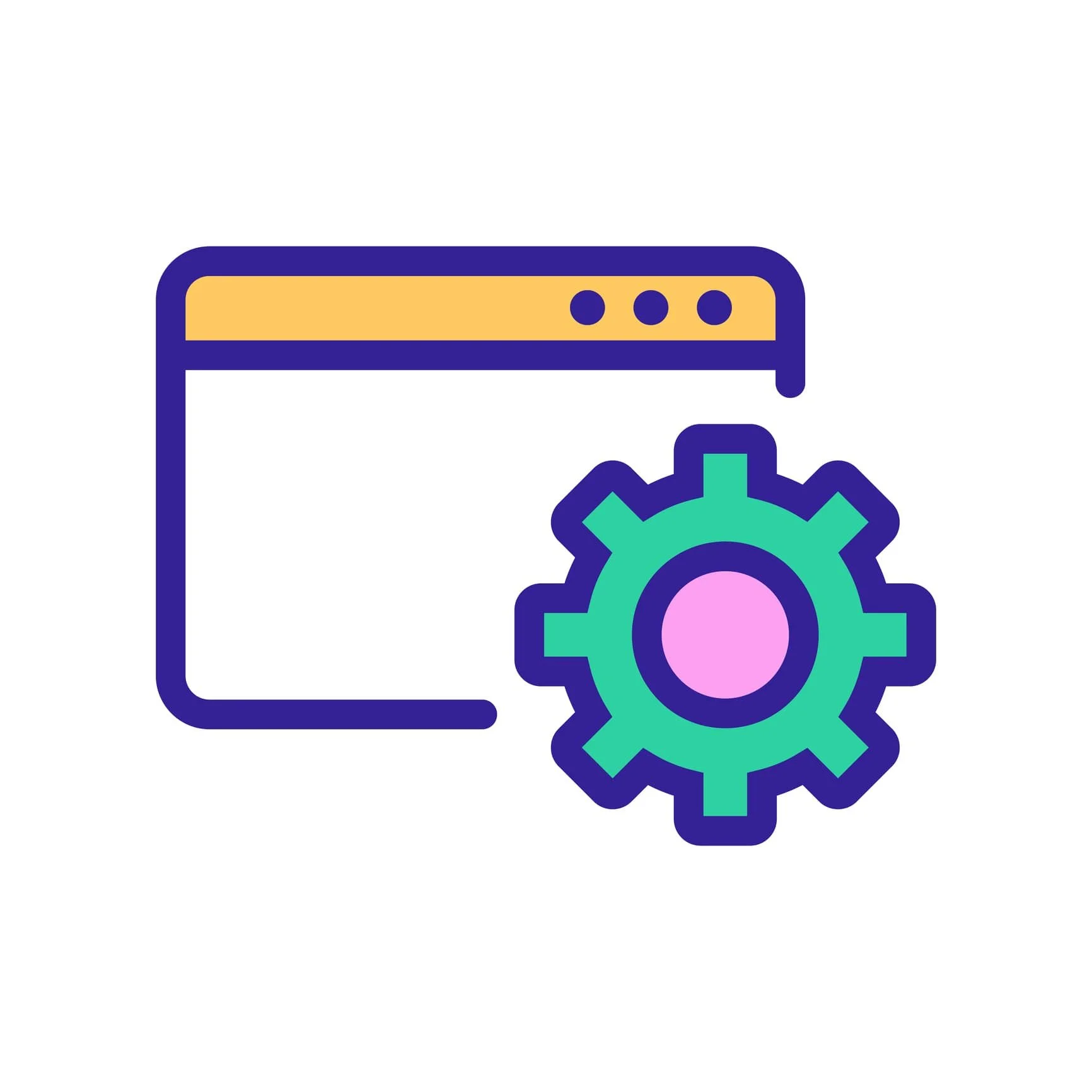Trying to get your Squarespace site to show up in search results or AI overviews? Whether you’re aiming for local visibility, more organic traffic, or long-term authority building, the fundamentals of search engine optimization still apply—regardless of the platform.
This Squarespace SEO guide breaks down how to apply those principles specifically to Squarespace, step by step, without the fluff. “Squarespace SEO” isn’t a secret formula—it’s just SEO. You don’t need to be a developer, but you do need to understand how content, structure, and indexing work together.
If you’re researching website builders, see our Squarespace Review.
Who You Should—and Shouldn’t—Learn From
Not all SEO advice is equal. Anyone can say they “do SEO”—and AI optimization is the new buzzword—but results are what matter. Before you dive in, be selective about your sources.
Pro Tip: Want visibility in search and AI? Learn from marketers who’ve ranked their own sites and are cited by AI tools—not influencers focused primarily on growing audiences through YouTube, Instagram, LinkedIn, TikTok, or podcasting. YouTube is especially tricky—many top tutorials are outdated or too shallow for real SEO or AI visibility.
Use Ahrefs’ free traffic checker to quickly verify if someone actually gets organic search traffic—or is just talking about it.
On-Page vs Off-Page SEO
Search engine optimization encompasses two practices: on-page SEO (optimizing your website itself) and off-page SEO (increasing external signals to impact your site’s authority). Both matter. But even Google says that to achieve big SEO results, you can start with small, simple changes to a site—this is Google’s approach to managing their own 7000 websites:
“…there are plenty of other ways to drive traffic to your website. Paid media, social posts, and display advertising are just a few. But, when done well, SEO can provide an important — and cost-effective — strategy for organic growth.”
Before working on digital PR, reviews, citations, or other off-page strategies, work through on-page foundations using the Squarespace SEO checklist below. These steps help search engines and AI systems understand your content—and show it when it matters.
Is Squarespace SEO-Friendly?
Short answer, yes. Squarespace provides a solid technical foundation for SEO. While their marketing claims like “we build all known SEO best practices into every site” are overstated, the platform includes the essentials out of the box. No plugins needed.
XML Sitemaps: Generated automatically and kept up to date. Your Squarespace sitemap helps search engines discover your content—including page URLs and image metadata.
SSL Certificates: Free HTTPS is included with every site, which supports secure browsing.
Mobile-Responsive Design: All templates are responsive by default—content and images are automatically resized to fit different devices and screen widths. A mobile-friendly site is critical for Google.
Clean HTML and URLs: Squarespace generates relatively clean, crawlable code and URL structures—important for indexability.
Robots.txt: Your Squarespace robots.txt file is auto-generated, but you can modify it to block some web or AI crawlers.
Personalized SEO Help
New website? If a new site is not showing up on Google, you need to allow time for Google to crawl the site. That said, when built and launched correctly, most new sites should be findable for brand name or personal name within 1-2 weeks. If you’re struggling with a new site, book a Squarespace SEO session or reach out.
How to do SEO on Squarespace
Note: Your Squarespace pricing tier will determine whether or not you can implement suggestions involving code injection.
Step 1. Do Keyword Research
Modern SEO is more about topic optimization and searcher intent than simple keywords. But keyword or keyphrase research is a valid way to help optimize your site because you will discover related topics and user questions.
Make a list of the keywords you want a topic page to target. Search for your topics on Google and look at your competition to assess the difficulty of ranking. The stronger the competition, the harder it will be for you to rank above them and grow your organic traffic—consider your competition’s popularity, authority, and social signals.
Be careful not to over-optimize pages, as this can have a negative impact. Focusing on keyword density is not recommended, but you might use a keyword in the title tag, heading, and a few times in the main content. Our suggestion is to write first, then review your copy for keywords and related terms.
Beginners often ask “Where do I add SEO keywords to Squarespace,” but SEO doesn’t work like this. Yes, there are important places to use keywords, but SEO is not just inserting a list of keywords and calling it a day. What you need to ask: “Is my content helpful? Does it satisfy the user’s intent?” A holistic SXO approach is necessary.
Related Resource: How to Find Keywords
Step 2. Offer High Quality Content
Search engine algorithms continue to become more sophisticated, so providing quality content is one of the most important factors to rank in search. You must provide exceptional, unique, helpful SEO content that answers the questions of your potential customers. According to Search Engine Journal:
“The sites that provided exceptional depth in quality content coverage literally soared in rankings throughout the year. Sites that were weaker in their content depth suffered in comparison.”
Behind every successful SEO campaign is a solid content strategy emphasizing top-notch content. So, as Google tries to get better at providing relevant search results, what can you do?
Write content that addresses searcher intent.
Write as naturally as possible. Do not overuse one word or phrase in your content—instead, use many phrases and concepts that are associated with your main topic. Keep in mind, “SEO word count” is a myth.
Focus on quality over quantity. If you have many pages of poor quality, combine your content into fewer pages of higher quality.
Again, when you focus on your readers this will provide search engines with enough information to know what a page is about. The content on your website is a large factor in ranking, so it is critical that you put effort into it.
Related Resource: How to Write Blogs that Rank
Step 3. Optimize Your Page Title Tags
Squarespace title tags default to the title of a page (or blog post, product, event, etc.) plus your site name, but any of this information can be customized if desired.
How to change Squarespace SEO settings. Source: Squarespace
Individual titles can be updated and optimized by hovering over a page and clicking the settings icon (see the screenshot above for an example), then just click on the SEO tab to make changes. Titles can be keyword rich, but not spammy. The title tag of a web page is meant to be an accurate and concise description of a page’s content, and also entice users to click through to your site.
If you want the entire title to show, keep it under 60 characters. Note that Google states there is no limit on title length, but to avoid overly long titles. Moz’s free title tag preview tool is very handy for previewing a title.
Ensure each page’s title is unique, descriptive, and engaging.
Keywords matter, but avoid titles that are just a list of keywords or repeated variations.
Important: If using Squarespace 7.1, make sure to remove boilerplate language that is based on page type, such as “Blog 2” or “Contact 3”—you’ll find this on a page’s SEO settings.
In 2021, Google changed how they handle page titles—if you don’t follow suggested best practices, you are much more likely to see a title rewrite. All-in-all this rewriting is designed to help sites with <title> tag issues, but it can be avoided by following best practices.
Step 4. Use Keywords in Headings and Meta Descriptions
Using keywords in headings and meta descriptions can be helpful.
For headings, it is common to use the main keyword of the page in the <h1> tag. Then organize other content clearly with sub-headings using <h2> and <h3> tags. When building a page with different sections, Google says multiple H1 elements on different parts of the page are acceptable if done properly.
You can also use keywords in meta descriptions (these are the short summaries of your pages that appear in the search engine results). Note that descriptions are not a ranking factor, but highly relevant meta descriptions can encourage people to visit your site. Again, write naturally to encourage click-throughs from the SERPs. Remember, whether you write descriptions or not, Google will sometimes pull other text from your page to better answer a searcher’s query.
How to add meta descriptions to various pages:
Home page: Settings > SEO Appearance > SEO Site Description
Individual pages: Pages > Page Settings > SEO > SEO Description
Blogs, products, or events: Select the blog post (product or event) > Edit > SEO > SEO Description
Related Resource: Google’s Advice for Page Titles & Snippets
Step 5. Keep URLs Simple
Consider shortening long URLs. Long URLs are fine, but shorter ones are easier to read. As an example, a blog post with the title "Learn Dog Walking From A Top Trainer" could be changed to the following URL structure:
example.com/blog/dog-walking-advice
Use hyphens (-) between words for readability. Removing unnecessary words makes a URL shorter and easier to read. It can also make it easier to share the URL on social networks, especially those with a character limit such as Twitter.
Verify that the URLs on your site use real words. On Squarespace, watch out for meaningless URL slugs—this happens if you save a blog, event, or product before adding a title, and a string of random characters is used for the URL.
Caution: If you change an existing URL, you are actually moving a web page. Implement URL redirects to prevent broken links. Learn more about URL best practices and how to write redirects on Squarespace.
Step 6. Improve Your Images
Image credit: Squarespace
Images should be optimized. A fast-loading image will improve the overall page speed, which improves user experience. You can now reference all images in your Asset Library.
Use online compression tools to reduce the file size of images before uploading to your website.
Most search engines have an image search function—images from your website showing up in these results can lead more visitors to your website. Descriptive alt text is important for accessibility and provides more information to search engines, but purely decorative images do not need alt text. As with everything on your site, keep these bits of content readable and relevant.
Related Resources: Squarespace guides on formatting images and adding alt text
Step 7. Remove Duplicate Content
Most website owners are aware that scraping content from another site is discouraged and that deceptive practices can result in a penalty. But for optimization purposes, you might want to avoid certain instances of duplicated content on your own site to prevent URLs from competing for the same query.
For long-term site health, it is important to clean up your content. Beyond Google Search Console, free SEO tools can help analyze your site and identify issues:
Use common sense when evaluating your content. Yes, you can have similar, or even the same, content in multiple places if it makes sense to do so. But in some cases, it indicates an issue. You can also check to see if your Squarespace built-in domain has been indexed, resulting in duplicated pages in Google’s index.
Step 8. Turn on SSL
Google encourages HTTPS connections everywhere for a more secure web. New Squarespace accounts have SSL turned on by default, but owners of older Squarespace websites are often unaware that Squarespace offers free SSL certificates. If you change your settings:
Read about Google Analytics and Squarespace and update your Google Analytics to track the correct property.
Submit the HTTPS version of your website and sitemap to Search Console.
Update social media accounts and other valuable external links.
Related Resource: Squarespace SSL
Step 9. Link Internally
Look for internal linking opportunities. Relevant pages or blog posts can be linked to within your content, not just from your main navigation menu. This helps both site visitors and search engines explore and discover your content.
Step 10. List Your Location
If you are a brick-and-mortar business, your physical address should be displayed on your site. Make it easy for your customers to find you. Almost every website should include a Contact page. Hire local SEO help to get started.
Related Resources:
Step 11. Add Schema Markup
Schema markup, also called structured data, is a special type of information you can place in your site’s code to tell search engines more about a page. Squarespace handles most of your markup, but not all. For example, if you have a recipe blog, you’ll need to add markup to appear in the recipe thumbnails at the top of the page.
Schema can also help you obtain rich results in search results. Rich results are little bits of extra information telling searchers more about your content. For example, recipes can display star ratings or cooking time.
Adding optional schema markup to a Squarespace site will not directly impact organic rankings, but rich results can help you stand out from other listings, which may increase your click through rate (CTR).
Step 12. Consider Hreflang
Do you have a multilingual website? If you hope to target content to different languages or regions, consider implementing hreflang tags on your site.
Step 13. Optimize for Mobile & Voice Search
Pay attention to capturing traffic from mobile search and voice search. Take another look at your content to keep the context of your site relevant to users—talk and think like your intended audience.
If your site is already well optimized for search engines, then you should be optimized for mobile devices. But because page speed is even more important for mobile users than desktop users, use Google’s speed tool to check your site.
Voice searches tend to contain more words and also may be more targeted. Again, your SEO efforts need to focus on user intent: answer people’s questions and solve people’s problems.
Step 14. Create a Custom 404 Page
A 404 Not Found error code is a signal that says an original page is missing—also known as a broken link. As your website grows, broken links are almost inevitable. Mistakes happen. At some point, a site visitor will mistype a URL or click a link that you forgot to change.
Squarespace sites have a default 404 page, but if desired, you can build a custom page. What do your site visitors see if they visit a bad link? See for yourself by trying to visit a URL that doesn’t exist on your website: yourdomain.com/xyz
One common misconception regarding 404s is that it is best practice to simply redirect to the Home page. But this is not preferred because it can can make for a poor user experience—site visitors may not realize the page they were trying to find doesn’t exist which can cause confusion or frustration.
How does a good 404 experience help SEO? One reason is that the length of time site visitors stay on your website is noted by search engines, so always do your best to help your users explore your site and find the content they need.
Step 15. Turn on AMP
We stopped recommending Accelerated Mobile Pages (AMP) in 2021, yet Squarespace continued to recommend the setting until 2025, when they abruptly removed the feature. So why do we leave this point here? It is a perfect example of how visibility best practices change over time—and the fact that you shouldn’t blindly follow platform advice. AMP broke onto the scene in 2016 and quickly became an SEO expectation, and then its use declined.
Step 16. Submit Your Sitemap and Content Changes
Create a Google Search Console account and submit your sitemap to Google. You can do the same with Bing. Your built-in Squarespace XML sitemap can be found here: yourdomain.com/sitemap.xml
When you create new content or make updates, it can take a while for search engines to notice changes made to your site. But by using the free search tools offered by Google and Bing, you can speed up the crawling process.
See steps for Squarespace Google Search Console verification.
Step 17. Learn How to Write and Structure Content
Learn how to write and structure blogs that rank. Follow best practices for helpful content to engage readers and keep them on your site. If a page is well-structured and ranks, you might snag a featured snippet.
After nailing down a consistent and solid content strategy, you might begin to see traffic from Google Discover.
Step 18. Check your Favicon
Your favicon is the small icon that represents your brand that is typically seen in a browser’s address bar, in a bookmark list, etc. Favicons do not directly impact rankings, but they may influence click-through rates (CTR). Google displays favicons on both mobile and desktop search. Learn about favicon optimization and more specifically Squarespace favicons.
If a favicon goes against Google’s guidelines, then in search results it can be reset to a default icon. Google recommends a multiple of 48px square: 48x48px, 96x96px, and so on. Make sure the image looks good at a smaller scale because it will be resized to 16x16px.
Step 19. Noindex Categories and Tags
Many blogs will want to use the “noindex” directive for categories and tags. Categories and tags are organizational tools to aggregate content and they don’t usually offer unique content themselves. Often times Google ignores these low value pages, and by hiding tag and category pages it ensures that search engines spend their time crawling the more important pages on your site. Learn more about hiding content on Squarespace.
Step 20. Go Beyond the Checklist
Even when your Squarespace SEO dashboard says “complete,” that doesn’t mean the work is done. An SEO checklist is great for covering the basics—but it won’t make you competitive in search. Checklist SEO is not the same as strategic SEO. Real visibility comes from context, relevance, and judgment—not just task completion.
If you decide to hire SEO help, keep in mind that overspending on retainers or audits can burn SMB budgets without improving visibility. Project-based SEO vs. ongoing retainers can be more effective for small businesses. And be aware that Squarespace does not endorse “certified SEOs.”
Follow Best Practices for SEO on Squarespace
The Squarespace SEO tips above give you a great start for auditing your website. All-in-all, it boils down to the fact that you need a properly built, secure website with that loads quickly. Continue learning SEO and following proven practices and you’ll do fine.
Note that true SEO is sometimes referred to as Search Experience Optimization or SXO—meaning your site needs to be technically sound and provide helpful, quality content in a user-friendly format.
After optimizing your site, you’ll want to promote your content to increase traffic to your website via social media marketing or email marketing. And you need to consider what is required to convert visitors once they land on your site, this is called conversion rate optimization (CRO). See more B2B or B2C marketing strategies.
More SEO Resources:
And last but not least, remember SEO can take time—as the Google Webmaster video above points out, it can take anywhere from 4 months to a year to implement improvements and see the resulting benefits, so get started soon.
Need help with Squarespace SEO?
We’ve been authorized Squarespace Designers for over a decade. And we offer experienced, expert Squarespace SEO Services. Explore testimonials from our clients.