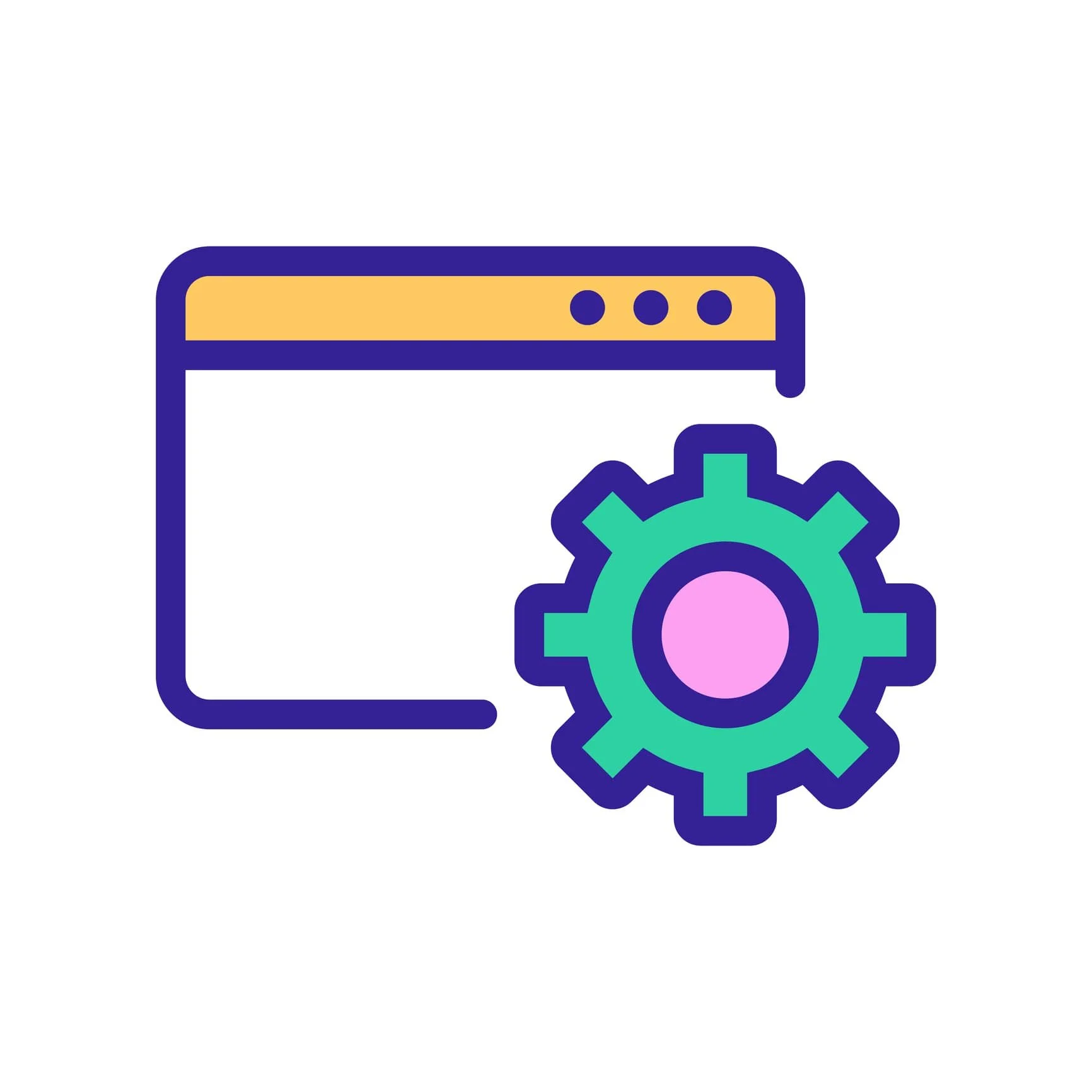Schema markup, also known as structured data, is a type of code that helps search engines like Google or Bing understand the content of your website more easily. Search engines can understand your website content without schema markup, but markup provides a clearer and more structured way to communicate information to machines.
Here we look at the automatically generated schema markup on Squarespace, when you might want to add additional structured data to your website, and Squarespace’s schema markup issues.
How to Add Schema Markup to Squarespace
Generate your schema: One option is Dentsu’s free schema generator, which is user-friendly and outputs JSON-LD markup, the preferred format. Select the type of markup you need, fill in the fields, then click copy to capture the code.
Alternatively, you can simply paste your information into an AI tool like ChatGPT and ask it to create schema wrapped in script tags. This method works well for straightforward markup like FAQs, HowTo, or basic Organization data.
Embed the markup: The majority of schema markup is specific to details on an individual page, so you’ll add it using a page’s advanced settings or a Code Block. Alternatively, use sitewide code injection if the schema applies to every page.
Test your code: Use structured data testing tools to ensure your markup is error-free. Enter the URL of the page, or copy and paste the new markup. Fix any critical errors to be eligible for rich results. More complex schemas often require extra validation, fine-tuning, and reference to the latest schema.org guidelines to ensure accuracy.
💡 Tip: If you’re regularly adding the same type of schema—like for recipes or movie reviews—you may want to code a custom schema generator specific to your site. This simplifies the process and ensures consistency across entries. If you need help, we offer SEO training, Squarespace SEO services and advanced Squarespace solutions.
Schema Basics
We offer a beginner’s guide on structured data and schema markup, but here are some basics:
What is schema markup? Schema markup, defined by Schema.org, provides a set of tags you can add to your site to improve how search engines interpret and display your page in their results.
Why use it? Most Squarespace users are interested in markup because certain structured data types can enable “rich results” (formerly called rich snippets) such as when star ratings or product prices display. Additionally, some types of schema allow your content to appear in specialized search results, such as on Google’s job board. These types of enhancements can make your content stand out in search results and potentially improve click-through rates (CTR).
Note that adding markup will not impact a page’s organic ranking in Google—this is a common optimization myth.
Do you need to add schema? Whether or not you should add schema markup to a Squarespace site depends on your specific needs and goals. Squarespace automatically generates structured data for some content types, which suffices for most sites. However, if your Squarespace pricing plan allows custom code, you can embed additional markup manually if desired.
Structured Data on Squarespace
Since late 2016, Squarespace has integrated certain types of schema into websites. Their implementation is clunky and repetitive—with much room for improvement—but it generally meets the basic requirements of most websites. Currently, users cannot remove the default schema markup added by Squarespace.
To see the schema on any of your pages, use Schema.org’s validation tool.
Squarespace automatically adds these structured data types and properties:
WebSite: This includes your site’s URL, name (your Squarespace site title), image (your logo if using), and a description.
In Squarespace 7.0, the "Site Description" field (on the Basic Info panel) was used as the description in Website schema. In Squarespace 7.1, this field was removed from the UI and is no longer editable by users. However, any value previously entered in 7.0 continues to be output in the Website schema in 7.1, with no method for users to update or remove it. If upgrading to 7.1, remove this information first.
Until Squarespace offers user-editable schema, they could pull description from the homepage’s meta description, or drop it entirely. But if used, it should be current and intentional. WebSite schema is also how Google determines your site name—ideally, Squarespace would allow for AlternateName.
Article: For blog posts, this includes the name (from the blog’s title tag), URL, datePublished, dateModified, headline (blog post heading), author, publisher (with the same Organization properties listed below), image (blog thumbnail).
From a Google perspective, ideally Squarespace would include isAccessibleForFree and expanded author fields.
Product: Includes name, image, description, brand, Offer including price, priceCurrency, URL, availability, and other properties based on product type.
It’s common to see non-critical issues in Google Search Console for Squarespace product markup. This just means some optional fields aren’t included by the platform. They could automatically populate hasMerchantReturnPolicy if a Return Policy is set in the Selling/Checkout/Store Policies panel—but this doesn’t happen.
Event: Includes name, startDate, endDate, image, and location name and address.
Squarespace could easily allow for: organizer, description, offers, performer, or eventStatus.
Organization and LocalBusiness: These schemas pull most of the information from your Business Information panel.
⚠️ TIP: While Squarespace does not handle WebSite, Organization, or LocalBusiness schema properly, you have some options to work around these issues. If desired, you can opt out of using their Organization and LocalBusiness schemas by not completing your site’s Business Information panel. However, if previously entered information is removed, your site is left with empty schema markup—to prevent Google showing “critical issues,” the business name and at least one location field must be entered in the panel.
When to Add Schema to Squarespace
Squarespace’s automatically generated structured data meets the needs of most users, but it does not cover all schema types. For instance, Squarespace doesn’t generate schema for Recipes or JobPostings.
Again, markup is optional and not required for your content to rank in standard search results, but some types of schema enable rich results. Notably, Google provides enriched search results for Recipes, Jobs, and Events.
Examples of schema you might add to Squarespace:
JobPosting: Accurate schema markup is important if you post job openings on your website. Markup allows your postings to appear on Google’s job board, prominently displayed above organic search results. This is particularly valuable as most job searches are dominated by aggregator sites. For example, a small trucking client’s job posting appears at the top of Google’s job board, while their organic search result is below larger sites like Indeed, Monster, ZipRecruiter, etc.
Recipe: To display in Google’s recipe carousel, which appears at the top of search results, you must add recipe schema. Without it, recipe pages will still rank and receive organic traffic, they just won’t appear in the recipe grid. If you don’t care about this placement or other rich results, you do not have to add markup.
Review: Review snippets can appear in rich results or Google Knowledge Panels, enhancing visibility.
FAQ: Note that in 2023, Google reduced the visibility of FAQ rich results.
WebSite: If you have an issue with how your site’s name appears on Google, this can be addressed with the AlternateName property. Best practice would be for only one WebSite schema block to be on a page, but adding the extra code is fine until Squarespace supports the AlternateName property.
Tips for Using Schema Markup
Keep it simple: Start with basic schema relevant to your site. Many sites do not need anything beyond what Squarespace already generates. Before tackling complex schema details, make sure you’ve completed a Squarespace SEO checklist.
Note that Google can accurately interpret structured data whether it is in separate blocks or a connected graph. However, using a connected graph can help ensure consistency and avoid potential conflicts.
Follow the rules: Follow Google’s guidelines to avoid manual actions. A structured data manual action will not affect how a page ranks in Google search, it just means a page loses eligibility for rich results. Keep in mind, technical SEO guidelines continually evolve and you should regularly check for updates.
Monitor rich results: Periodically check the rich result reports in Google Search Console to look for any issues.
Update regularly: Ensure your schema markup is up-to-date with your content.
By using schema markup, you make it easier for search engines to understand your website content, potentially leading to better visibility and more traffic to your site.
Squarespace Schema Issues
Most readers can skip this section. This section is primarily intended for the Squarespace development team—they misunderstand and under-appreciate technical SEO details, such as robots.txt, hreflang, sitemaps, AMP, clean HTML, and schema.
While Squarespace’s schema implementation doesn’t follow best practices, it doesn’t impact a site’s organic search rankings. Google does not penalize sites for empty, redundant, or repetitive schema; however, the persistent issues remain frustrating:
Outdated: Squarespace blogs still include hentry schema. This type of microformat is no longer a preferred method. Note that Google will prioritize the Schema.org structured data on the page.
Repetitive and Redundant Schema: Contrary to best practices and Google's guidelines, which recommend placing schema only on relevant pages, Squarespace applies general Organization and LocalBusiness schema across all pages.
Inaccurate and Limited Markup: For many sites, the LocalBusiness schema is not appropriate. We reported this issue to Squarespace back in 2019, as did others, but it’s never been addressed. Granted, over the years, we haven’t seen a discernible impact, but Squarespace should clean up the code. And the ability to select specific schema.org subtypes for some organizations would be preferred.
Local SEO Considerations: Many businesses have multiple locations, which isn’t reflected in Squarespace’s simplistic approach. That said, Google primarily relies on Google business listings for location-based information. Thus, any impact of Squarespace’s rudimentary use of LocalBusiness schema is mitigated by maintaining a robust and accurate Google Business Profile.
To avoid many of these annoying issues, users should not fill out the Business Information panel unless they have a single brick-and-mortar location.
Helpful Resources
Need help getting schema right?
We help small teams implement markup that matters.
Book a Zoom. Real guidance, fast.