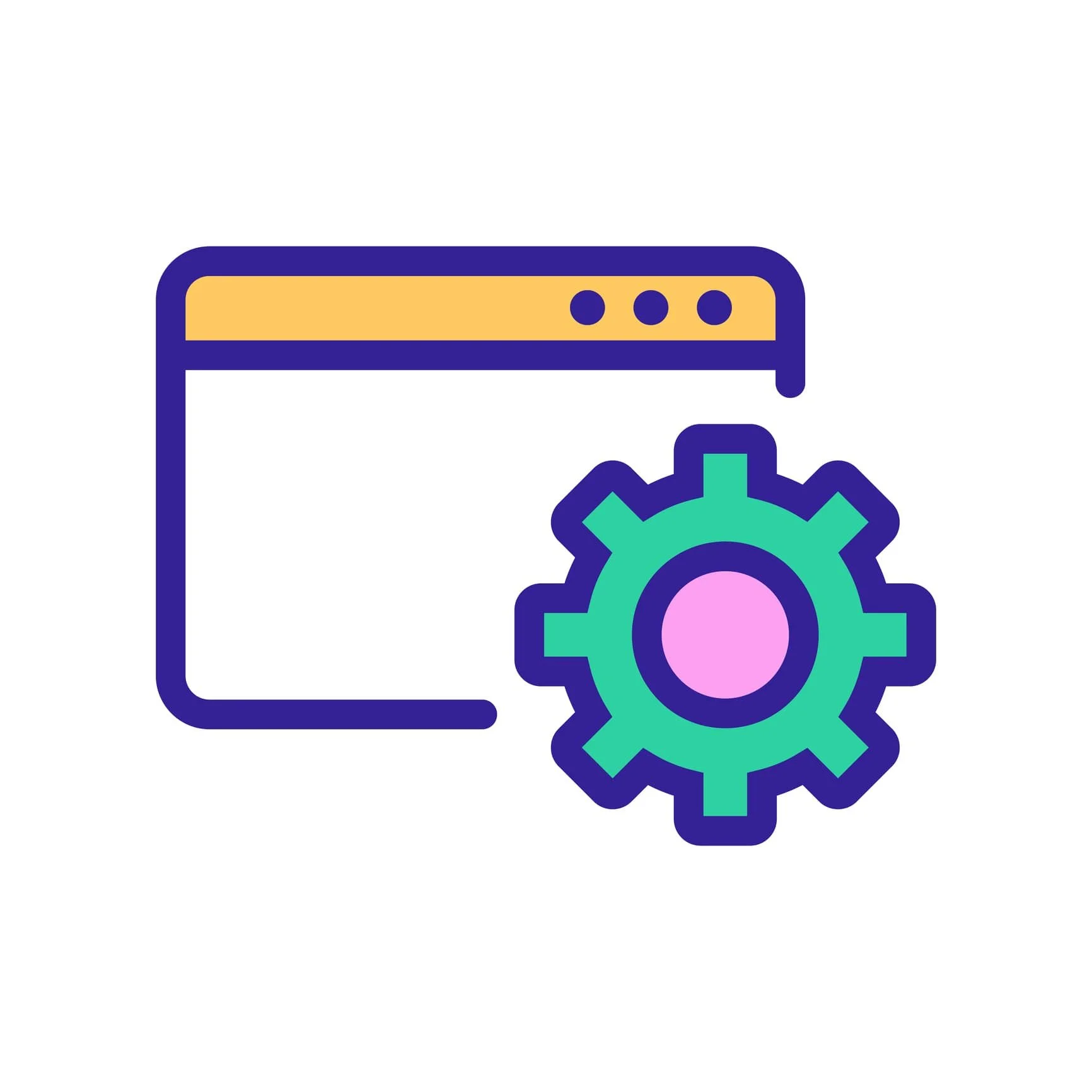What is a built-in Squarespace domain?
Every Squarespace website has a built-in domain, or Squarespace URL. This built-in domain is associated with your website’s editing environment and is displayed in the address bar when you’re logged in to your Squarespace account.
Until you link a custom domain (ex: yourdomain.com) to your website, the built-in domain is the URL that you and your site visitors can use to view your website. Even after setting up a custom domain, the built-in domain is still a part of your site.
The Squarespace URL is a subdomain on Squarespace’s domain—this setup is how the Squarespace platform works and “.squarespace” cannot be removed from the URL.
How to Change Your Squarespace URL
To change your Squarespace URL: access your site Settings > open the Domains panel > click on the domain under Built-In Domain, input a new Site ID, and click Save.
IMPORTANT: If there is a chance another team member is working on the website at the same time, they need to save their work before you rename the domain. After the URL is changed, the next time you (or anyone associated with the site) sign in to Squarespace, you’ll automatically be directed to the correct portal.
How to change your Squarespace URL.
Source: Squarespace
Best Practices
The default domain includes your “Site ID” in the URL. Previously, Squarespace used the site creator’s name as the Site ID, but this raised privacy concerns. Therefore, newer sites are assigned a Site ID consisting of two random words and a string of characters. For example, your URL might look like: cat-dog-wxyz.squarespace.com. You have the option to change the Site ID and, consequently, your Squarespace URL.
The Site ID can be anything you prefer. Our recommendation is to choose something a little different from your custom domain to help prevent a common issue we see (listed below). So if your custom domain is example.com, you might choose dev-example or demo-example as a site ID. If a site ID is unavailable, an error message will appear and you can simply choose a different name.
This domain name can be updated as often as needed. The name can be 3 to 30 characters long with letters, numbers, and hyphens (no symbols or special characters).
Learn about SEO best practices for Squarespace.
Why change the built-in domain?
The two most common reasons for changing the Squarespace URL are:
Presentation. If you are a designer sending a sample site to a client, a link that reads demo-site.squarespace.com versus ocelot-orangutan-wxyz.squarespace.com looks more polished and professional.
Indexing. If Google properly indexes the URLs of your custom domain (as expected) plus the built-in Squarespace URLs (not expected), you now have multiple versions of your pages in Google’s index.
This specific problem isn’t a show-stopper, as Google typically understands accidental variants. But it isn’t ideal either—when the same content is accessible on different URLs it can (1) be a bad user experience and (2) make it more difficult for you to track how content performs in search.
How to Check + How to Fix
You can determine if your built-in Squarespace URLs have been indexed by using the “site:” command. For example, if your built-in Squarespace domain is demo.squarespace.com, type this in to your browser: site:demo.squarespace.com
If you don’t see any results, then your site is fine.
If you see .squarespace.com URLs listed, those built-in URLs are indexed, meaning they can be found in search results. If you change your built-in URL (steps above), Google will no longer be able to crawl the previous version—the old URL will return a 404 error and eventually be dropped from the index.
When the .squarespace URLs return a 404, you can use Google’s Outdated Content tool to request removal of the non-existent pages. Note that Squarespace may briefly serve a cached version of the old page, so a 404 might not appear immediately.
UPDATE: In 2024, Google began indexing Squarespace built-in URLs at a rate not previously seen. You also might want to implement a temporary code fix to prevent indexing of Squarespace backend URLs. Circle members please upvote this request asking Squarespace to apply a server-side solution for built-in domains.
Why are “.squarespace” URLs indexed?
The “.squarespace” URLs get indexed in a variety of ways:
If your trial site was publicly available before you linked a custom domain, Google may have crawled the URLs at that point. We recommend keeping trial sites password-protected and using Bing Webmaster Tools and Google Search Console to index your custom domain.
Someone on your team may have inadvertently shared a backend URL on social media. As described above, set your Site ID to something noticeably different than your brand name, Squarespace site title, or custom URL to help avoid this mixup.
Or a link on your site incorrectly references the built-in domain vs your custom domain. You can use Screaming Frog or a broken link checker to assess.
Note that as of 2024, Squarespace subdomains for ALL sites have been aggressively indexed by search engines. See our temporary fix for this.
Custom Domain vs Built-in Domain
A custom domain is your user-selected web address for your business: yourdomain.com
When a visitor accesses your site through your custom domain, the custom domain is displayed in their address bar. The built-in domain is visible when you log in to Squarespace or if someone views your website’s source code.
Once you set a custom domain as your primary domain, this information is reflected in your sitemap and each built-in URL lists the appropriate custom URL as canonical. Both of these factors signal to search engines that your custom domain is the preferred domain. But remember, listing a canonical preference is a hint, not a directive.
It is important to know that a built-in domain does not redirect to a custom domain. Meaning, if you’ve shared yourdomain.squarespace.com and someone clicks that link, they will land on that URL (or see a 404 if you changed it) versus yourdomain.com.
Need Squarespace help?
We’ve helped DIY Squarespace users for over a decade!
See our calendar for flexible support sessions.