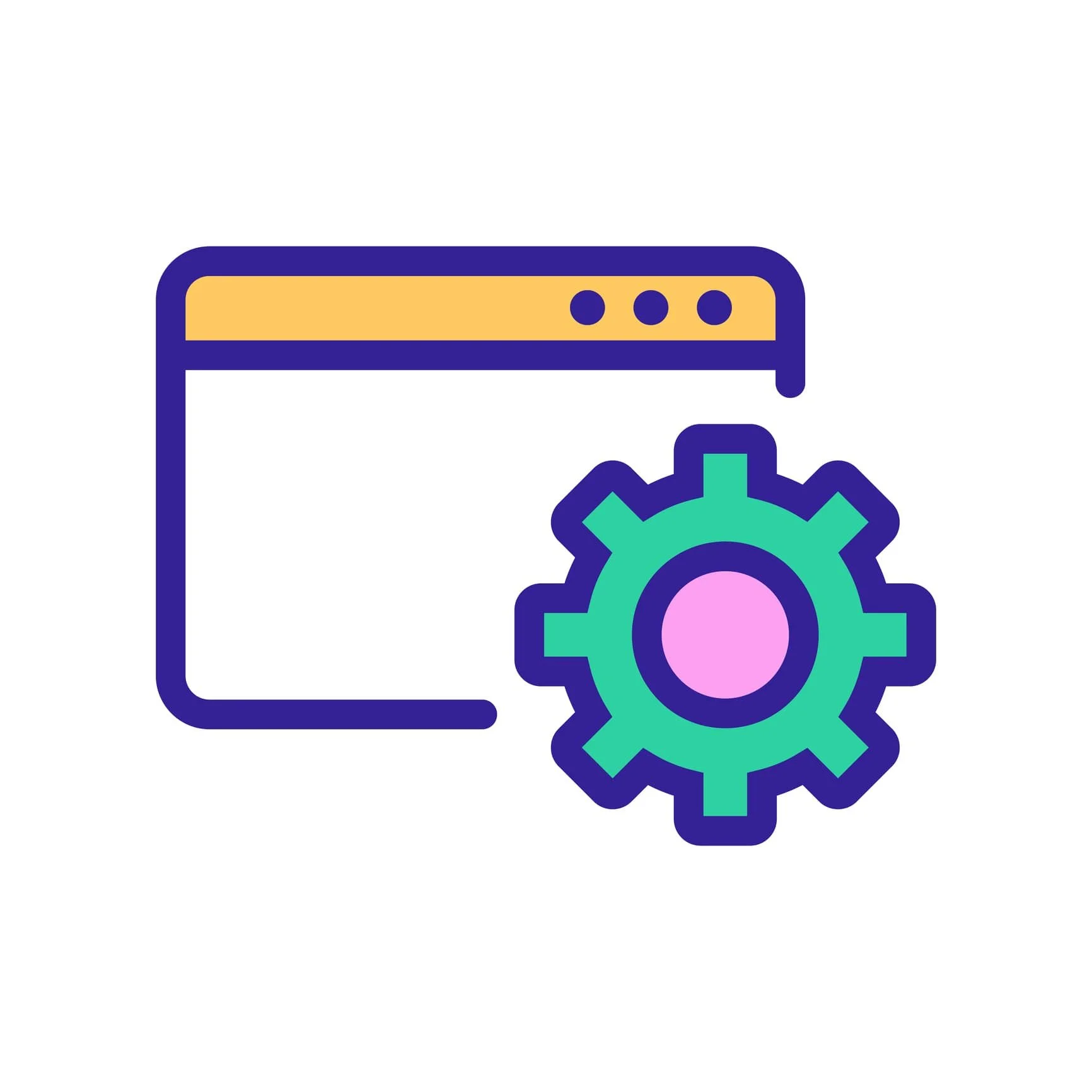Have questions about your Squarespace sitemap? This article covers the following:
What is a sitemap?
A sitemap is a list of a website’s URLs telling search engines about the site structure. Google defines a sitemap as:
“a file where you provide information about the pages, videos, and other files on your site, and the relationships between them. Search engines like Google read this file to crawl your site more efficiently.”
For years, Google’s documentation has stated that properly built small sites do not need a sitemap or to use the sitemaps report (Google has changed the definition of “small” from fewer than 100 pages to fewer than 500 pages). But note, it is very common for SMBs sites to not be properly structured for easy crawling.
More recently, Google added another statement to the same documentation: “If you're using a web hosting service such as Squarespace or Wix, … you don't need to make your own sitemap or use this report.” This is somewhat correct because Squarespace builds a sitemap for you and references it in your robots.txt file.
So why submit your sitemap? Over the years we’ve encountered problems with Squarespace’s automated sitemaps that were only uncovered when submitting the sitemap directly to Google.
Our advice: Submit your sitemap to Google via Google Search Console.
Your Squarespace Sitemap
Squarespace automatically generates an SEO-friendly XML sitemap for your website. It includes the URLs of every valid page on your site and any uploaded images. As you add or remove pages, your sitemap should be updated within 24 hours, although sometimes this process doesn’t happen as expected, see known issues below.
IMPORTANT: The onus is on site administrators to detect if a sitemap is missing or contains any errors.
Check your Squarespace sitemap by visiting: yourdomain.com/sitemap.xml
If you think there is a problem with your sitemap, see common errors and solutions.
Your sitemap will not include hidden content such as disabled pages, password-protected content, pages hidden from search using page settings, content found in Squarespace courses or member areas, URLs of uploaded files such as PDFs, or any information about your Squarespace built-in domain.
Squarespace sitemaps are not editable. For most Squarespace site owners, not being able to directly edit their sitemap is of no concern because they’d rather not update the XML file. That said, in some cases it could be desired—for example, on multilingual sites it would be preferred to make updates for language variants. If needed, you can create and upload additional sitemaps.
Submit a Squarespace Sitemap to Google
Squarespace includes your sitemap URL in your robots.txt file, so search engines will already be aware of your sitemap even if you don’t manually submit it. But if you submit a sitemap in Google Search Console, you’ll learn of any sitemap errors that need to be fixed.
To submit a sitemap to Google, first learn about setting up Squarespace and Google Search Console, then follow these steps:
Open Google Search Console. On the dashboard, select the site you want to index from the property menu in the top left corner.
Click Sitemaps in the menu on the lefthand side of the screen.
Under Add a new sitemap, enter the URL of your sitemap. Note, if you are working with the domain property, enter the preferred version of your domain using the subdomain if applicable (ex: www) and the correct protocol (https or http). If you are working with a URL property, just type in “sitemap.xml” where prompted.
Click Submit. Note, if Google says they can’t fetch your sitemap, the website is likely locked (remove the site password) OR the sitemap hasn’t been generated yet (see below about blank sitemaps).
Resubmitting a Sitemap
Google periodically recrawls your sitemap, so there is no reason to resubmit it unless you’ve made big changes that you want seen immediately. First verify that Squarespace has actually updated your sitemap (this can take 24 hours), then resubmit it by removing it and re-adding it. Again, this is not usually needed.
How to Delete a Sitemap from Google Search Console
If your business migrated to Squarespace, you might see old sitemaps in the Sitemaps report. If so, these can be deleted: click on the sitemap you want to remove from the Submitted Sitemaps list > click the 3 vertical dots in the upper righthand corner > click Remove sitemap. Keep in mind, deleting a sitemap removes the sitemap from your report, but Google doesn’t forget the sitemap, see their documentation.
Sitemap Errors
When submitting a Squarespace sitemap, if you receive an error message such as “couldn’t fetch,” “sitemap could not be read,” or “sitemap can be read, but has errors,” it is likely due to:
Wrong URL. Check the URL you submitted.
Temporary server unavailability. Wait just a bit and often Google is able to process.
Missing XML tag or Empty sitemap. When you first publish a Squarespace site, you might see an empty or blank sitemap. Wait 24 hours and the sitemap should populate. If it is still missing after 24 hours, reach out to Support and ask them to generate it.
Invalid date error. Squarespace sitemaps occasionally contain an invalid year in the <lastmod> date. You’ll need to reach out to Support and ask them to fix it. It might look something like this:
<lastmod>54619-10-29</lastmod>General HTTP error. If you intentionally blocked search engine crawlers in your robots.txt file, Google will respect the robots.txt and not fetch your sitemap. Meaning this error would be expected. In this instance, there is no reason to submit a sitemap.
When you ask the support team to rebuild a sitemap, keep an eye on it to make sure the error or issue gets resolved.
Other Squarespace Sitemap Issues
Squarespace’s documentation says “We automatically update your sitemap with any pages you add or remove,” but this doesn’t always happen. Given the number of times we’ve had to reach out to Squarespace over the years about missing or incorrect sitemaps, it is frustrating that they don’t offer users the option to regenerate sitemaps.
Sitemap not updating. Generally you can expect your sitemap to be up-to-date, but we still recommend keeping an eye on it. Many times our own sitemap and client sitemaps have failed to reflect new content, with new URLs still missing after weeks. If your sitemap isn’t working as expected, ask Squarespace Support to regenerate it.
Another known issue is that on some sites, the <lastmod> tag does not update if the only change is to the title tag page or description. The last modification date should reflect the last time the content of a page changed meaningfully, which includes page titles and descriptions.
Keep in mind, sometimes even the support team’s manual prompt does not work. For example, we’ve seen a domain change not build a new sitemap, and days later after requesting manual regenerations, the sitemap still referenced the old domain. In this case, try adding a new page to kick off the sitemap process, then remove the page.
Wrong metadata. In June 2021, we reported that sites using standard inline image blocks contained duplicated, incorrect metadata in the sitemap. The error was introduced to both 7.0 and 7.1 sites. Image title tags are appended with the words “Make it stand out” and if an image caption is not specified the caption tag reads “Whatever it is, the way you tell your story online can make all the difference.”
Why? Squarespace added unnecessary demo copy that is hidden from view. They opted not to reverse or fix the issue. If desired you can scan your sitemap to find impacted images, remove the demo text, then ask SS for a sitemap regen.
Update: Google used to recommend using these tags, but in 2022 Google officially deprecated these image tags. As of Q4 2024 Squarespace still includes the tags in sitemaps—versus cleaning up the clutter—but this will not impact your site.
Below, you can see the boilerplate text in Squarespace’s own sitemap:
Note that your sitemap’s <priority> and <changefreq> values are set by Squarespace, but Google ignores the tags and Bing “largely disregards” this information.
IMPORTANT: Squarespace documentation states that site changes should reflect within 24 hours. But if you have an issue and the Support team needs to rebuild a sitemap, they will tell you this process can take up to 72 hours. Set a reminder to review the sitemap. If the sitemap still has not updated, contact Squarespace Support and make sure they are aware of the previous requests.
Need Squarespace help?
We’ve provided Squarespace SEO help to users for over a decade.